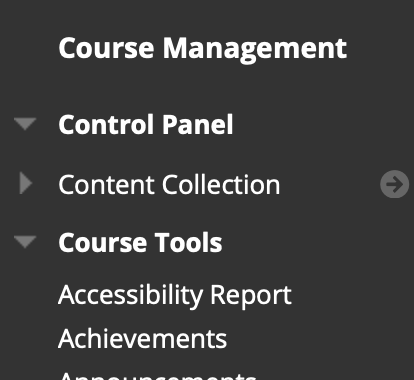Ally provides instructors with a course accessibility report. This is useful for viewing an entire course’s overall Accessibility Score and organizing data by file type. It also can be used as a tool to prioritize content to work on, between content that Ally regards as easiest to fix and content that is likely to boost a courses overall score significantly if fixed.
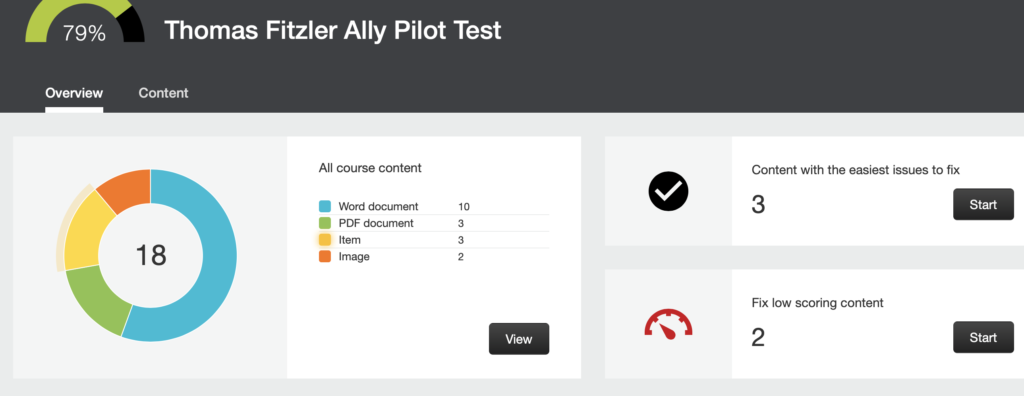
However, as of now the Accessibility Report is not by default set to be enabled in each course. Please follow this brief documentation to see how to manually enable this report in your course.
- Log into Blackboard, select a course, and in the sidebar expand “Customization“. Under that, select “Tool Availability“.
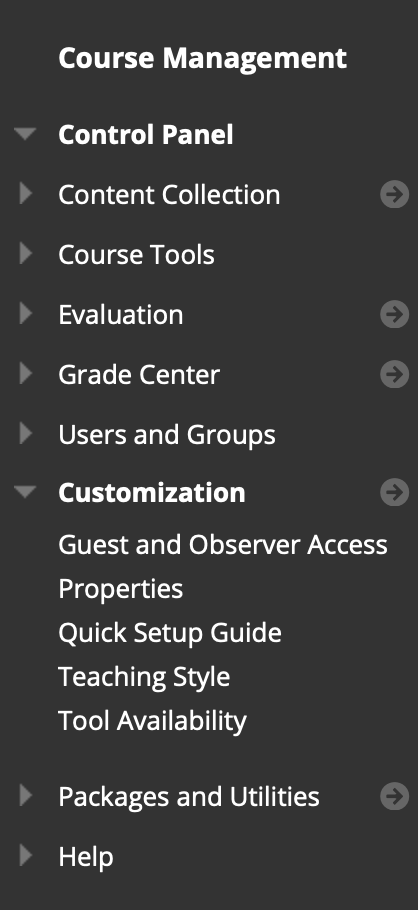
2. A table will pop up on the right. Near the top, you should see “Accessibility Report” listed. Please ensure that in its row, “Available” is checked, as you can see below.
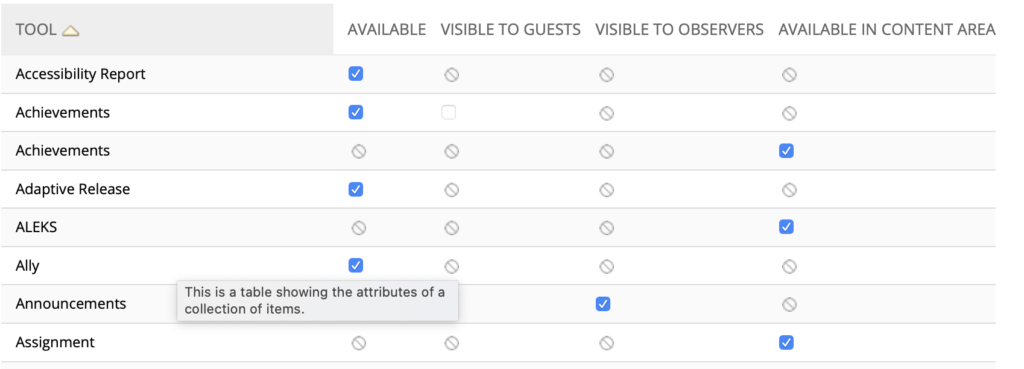
3. Your Accessibility Report is not available. To access it, simply go to “Course Tools” in the sidebar and select “Accessibility Report“.