Uploading Your Files to Google Drive
Truman has a GSuite for Education enterprise account, that means that all Truman users can log into the GSuite with their Truman username and password to access UNLIMITED file storage space on both Google Drive
You can store any kind of file in Google Drive: pictures, drawings, documents, videos, and more.
Watch our Truman TechBreak Video on Uploading Files to Google Drive, or follow the steps below.
To upload a file –
- Log in at http://googleapps.truman.edu with your Truman credentials
- Choose
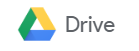 from the list
from the list - Click
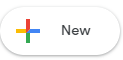
- Choose the appropriate options from the pop-up menu
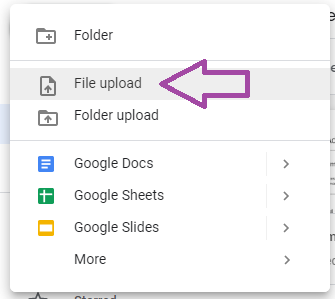
- Follow the on-screen options to navigate to the file you want to upload, select, and then click “open”.
- Note – If you are using the latest version of Chrome or Firefox, you can also drag and drop files from your computer to your Drive page in the browser.
- When you see “Upload Complete”, that means your files have uploaded successfully and can be accessed, modified, and shared as you wish.